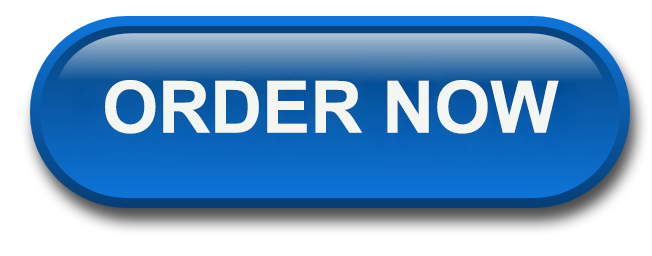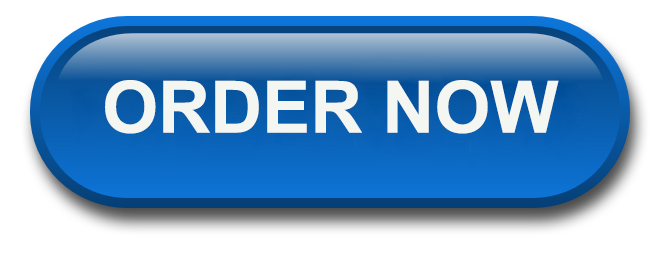Assessment Description
The purpose of this assignment is to use fundamental visualization software techniques to analyze data and tell the data story.
Problem
Open Tableau and connect to the \”RentalData\” worksheet in the \”Rental Data\” file.
The \”Rental Data\” file contains data on car rental activity for a specialty rental car company, whose customer base is only college students. Note for the \”Insurance\” field 1 = customer purchased rental insurance, and 0 = customer did not purchase rental insurance. The \”InputData\” worksheet provides a description of each \”CarID\” code. \”TimeOut\” is measured in hours, and \”Price\” is dollar amount charged for the rental. The \”Note\” field includes the general condition of the rented car upon its return. The remaining fields in the \”RentalData\” worksheet are self-explanatory.
Create the following charts/tables using Tableau. Charts/Tables will be based on the \”RentalData\” worksheet in the \”Rental Data\” file. Place each chart/table into a separate sheet in your Tableau file.
- Column Chart: Sum of Miles by CarID. Ensure that the column bars are purple and that the mileage values are above each column. Name the Tableau sheet \”MilesbyCarID.\”
- Pie Chart: Percentage Time out by \”Standing.\” Ensure that the percentage values for each pie piece are displayed on the chart. Name the Tableau sheet \”TimeOutbyStanding.\”
- Scatter Chart: Time Out by Price. Ensure \”TimeOut\” is the x variable, and \”Price\” is the y variable. Name the Tableau sheet \”TimeOutbyPrice.\”
- Horizontal Bar Chart: Time Out by Car ID by Month. Ensure that the horizontal bars are green and that the time out values are to the right of each column. Partition the chart by month. Name the Tableau sheet \”TimeOutbyCarID.\”
- Text Table: Count of Notes by Gender by Standing by Insurance. Ensure that the counts are blue. Name the Tableau sheet \”NotebyGenderbyStandingbyIns.\”
- Treemap Chart: Count of Notes by Standing. Select your own colors for the treemap. Name the Tableau sheet \”NotebyStanding.\”
- Packed Bubbles Chart: Miles by CarID by Insurance. Select your own colors for the chart (one color for each \”Insurance\” category). The size of the bubbles should be based on mileage for each \”CarId.\” Display the \”CarID\” inside each bubble. Name the Tableau sheet \”MilesbyCarIDbyInsurance.\”
- Area Chart: Miles by Month. Select your own colors for the chart (one color for each area). Display the \”Miles\” values on the chart. Name the Tableau sheet \”MilesbyMonth.\”
For each required item above, take note of the results. The insights gained from this information will need to be summarized in a PowerPoint presentation that will be submitted as a part of this assignment. You are required to submit the completed Tableau *.twb file and the Excel file containing the source data to your instructor. Create a .zip file that contains your Tableau file and any other supporting files. Submit your .zip file. Ensure that your last name is in the filenames.
For This or a Similar Paper Click Here To Order Now