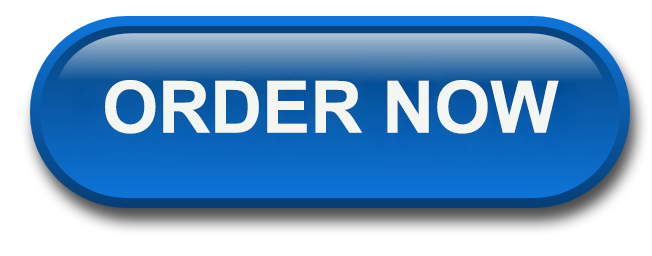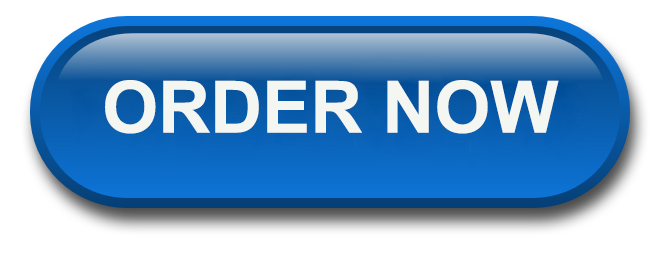To access your lab, please follow these instructions– *if you have already done steps 1-10, simply log in to view your course and participate in lab activities:
Please go to: https://oli.cmu.edu/jcourse/webui/register/student.do
This will bring you to the “Course Key Students” page.
Enter the Course Key “rasmussen” in the box and click “register.”
Create an account by filling in the information (be sure to use an account ID and password you will remember and make a note of it for future logins).
Click “I’m not a robot” and “Sign Up.”
Confirm your account by clicking on “confirm account.”
Read the consent form, then agree by choosing “I agree” and “submit.”
Click on “Register” for the Chemistry Virtual Lab Activities.
Click on “Enter course” next to the red arrow to begin the lab.
Find the lab required for the assignment and begin work.
Should you experience issues, please contact the PSC at 1-866-693-2211 and let them know you need assistance with labs in the CHM1100 course.
Under UNIT 4: Gravimetric Analysis complete the following:
Module 9: Introduction to Precipitation Reactions
Module 10: Introduction to Gravimetric Analysis
Module 11: Testing Chloride
Module 12: Testing Sulfates
A total of +22 (or more) correct screenshots will be required (where you enter your answer and they tell you that you are correct).
Screenshots should be of the entire webpage, including your name and the page number. If a page must be captured in multiple screenshots, label the images as part 1, part 2, etc.
All of the instructions for this lab are located within ChemCollective. You will step through this lab completing different tasks on different pages. At the end of each task, you will see a “Correct” or “Incorrect” screen. You are able to try again if you see an “Incorrect” screen. Be sure to take a screenshot of each “Correct” screen. Submit a zip file of all screenshots for this lab activity.
For assistance taking a screenshot, refer to the following guide.
For assistance zipping files together, refer to the following guide.
The name of the file should be your first initial and last name, followed by an underscore and the name of the assignment, and an underscore and the date. An example is shown below:
Jstudent_exampleproblem_101504
Rubics:
Total 44 points
A total of +22 (or more) correct screenshots will be required (where you enter your answer and they tell you that you are correct).
Screenshots should be of the entire webpage, including your name and the page number. If a page must be captured in multiple screenshots, label the images as part 1, part 2, etc.
For This or a Similar Paper Click Here To Order Now